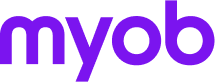MYOB BankLink has come to an end.
Move to a software solution that scales to meet your clients' small (and big) business needs.
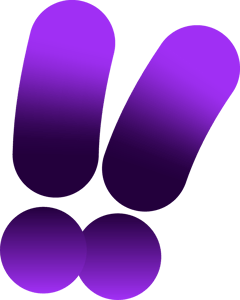
How to move?
Once you’ve consulted with your sales specialist and decided on the solution that best suits your needs, you can move your file across.
You can move the file yourself or engage a third-party provider.
If you decide to move from BankLink to MYOB Business Connected Ledger, and engage MMC Convert to assist with the migration, you won’t have to pay any additional fees to move data from the last 2 financial years. MYOB will subsidise this for you. You can submit an enquiry via their website. MMC Convert will inform you about any additional fees or charges or terms and conditions that apply based on the scope of work you’re requesting.
Compare the steps
Step |
Move the file yourself | Use MMC Convert |
|---|---|---|
Create the new MYOB file |
MYOB (via your Sales Specialist) | MYOB (via your Sales Specialist) |
Invite MMC to your file |
Not required | You |
Uploading your BankLink BK5 file backup to MMC |
Not required | You |
Exporting your chart of accounts out of BankLink |
You | MMC |
Importing your chart of accounts into the new file |
You | MMC |
Set your Financial Year |
You | MMC (per selected option) |
Enter Opening Balances out of BankLink (if preferred) |
You | MMC 1. |
Enter prior period comparatives |
You | MMC |
Applying for bank feed with client authorisation |
You | You |
Client authorising bank feed authorisation |
Your client | Your client |
Prior period transactions |
MYOB | MYOB |
Remove MMC from your file |
Not required | You |
Inviting Users to your file |
You | You |
Support for your transition |
MYOB | MMC |