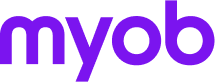Category suggestions. Supercharge your reconciliation.
AI predictive learning to make balancing your books faster, smarter and more accurate.

Smarter transaction matching is here with category suggestions
Transaction matching is getting faster and smarter with AI category suggestions. Now, you’ll receive suggested matches instead of needing to manually find the best match for your bank transactions. The AI model adapts to your past actions, getting smarter and more accurate the more you use it.
Note: Smart-matching is now known as "category suggestions".
More suggestions, less guesswork
The heavy lifting has been done for you. Rather than manually searching for a match, AI will provide suggested matches based on your previous transaction matching activity. No digging through records, no second-guessing — just review, click the tick to approve and reconcile.
Know exactly where your money is
Get the full picture of your finances — see what’s been paid, what’s still owing and what needs chasing — all in one place. With clear visibility into your cash position, you can make confident decisions today and plan better for tomorrow.

Always audit and tax-ready
No more scrambling through spreadsheets. With reconciled records, everything you (or your accountant) need is right there — accurate, up-to-date, and ready to report on.
How it works
.png?width=300&height=301&name=Untitled%20(600%20x%20601%20px).png)
We’ve incorporated AI predictive learning to provide smarter suggested matches based on your previous behaviour. It's great for regular transactions, but it's still learning for less frequent things like transactions split across multiple account codes.
Category suggestions get better the more you use it. At first, suggestions might not always be perfect — and that’s expected. The more you use it, the better it gets at learning your habits.
If you’re just getting started, category suggestions use common patterns from similar businesses to give you a head start - like mapping BP to fuel. As soon as you begin categorising transactions, the AI learns from your behaviour and tailors suggestions to you.
The new design makes it easier than ever to reconcile. You’ll see best match suggestions, understand the logic behind each one, and get a quick list of multiple suggestions when needed. Just look for the ⭐ to spot smart-matched transactions — then review and click the tick to approve instantly.
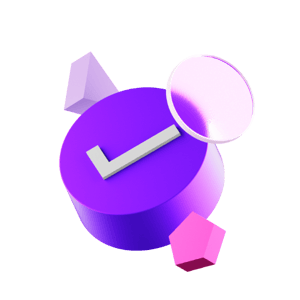
Category suggestions
You’ll see category suggestions based on how you categorised similar transactions in the past.
✔ Accept with a click if it’s correct.
✖ Or easily update by selecting another category from the list.
Accept suggestions with one click
If there’s only one category or record suggestion for a transaction, you can approve it instantly.
Choose from a list of matches
See a list of suggestions with just one click. Select the right match and hit save. Want to dig deeper? Expand the bank transaction row to search all existing records.
“Categorised” is now “Matched”
We’ve updated our terminology: now you can match bank transactions to an existing record or a category. Use the Not matched tab as your to-do list — it shows all bank transactions waiting to be matched.
Quick filters for faster matching
Easily sort and filter transaction types using our new quick filter tools — helping you find what you need, faster.
Can I turn on and off category suggestions?
You can turn category suggestions on and off, using the 3 dots at the top of the bank transactions page.
From the Bank rules page, toggle the “Match transactions to invoices and bills” setting off if you don’t want MYOB to automatically match transactions for you.
What kind of AI does category suggestions use? Is it generative AI?
No, category suggestions does not use generative AI.
Generative AI is the type that creates new content - like writing text, answering questions, or generating images - based on prompts and assumptions. Category suggestions uses predictive AI.
Predictive AI, which is focused on recognising patterns and making suggestions based on existing data. It looks at your past transaction matching behaviour (and if you're new, patterns from similar businesses) to suggest the most likely category for each bank transaction.
It doesn’t create anything new - it simply helps you make faster, more accurate decisions by surfacing suggestions that you can review and approve.
You stay in control the entire time.
The suggested matches aren’t correct, why not?
Predictive learning tools take time to learn your patterns. The matches may not be perfect immediately – the more you approve correct suggested matches and edit incorrect matches, the smarter and more accurate it gets over time.
It’s great for regular transactions, but it’s still learning for less frequent things like transactions split across multiple account codes.
It’s automatically approving matches, how do I turn this off?
If you’re using AccountRight, you can toggle off auto-matching by rule and also auto-matching by invoices/bills.
If you’re using MYOB Business, you can toggle off auto-matching by invoices/bills only.
You can change the settings by clicking the three dots at the top of the bank transaction page.
Can I tell if a transaction has been matched automatically, or manually?
Yes, automatically matched transactions are indicated by a black star icon ![]() . Manually matched transactions won’t have an icon.
. Manually matched transactions won’t have an icon.
Only record matches can be automatched. This setting can be turned on and off in your banking settings. Go to Banking > Bank rules and deselect the option Automatically match bank transactions to MYOB bills and invoices.
AI category suggestions will never be automatched.
Can I unmatch a transaction that's been matched?
Yes, you can unmatch by clicking the ‘x' that appears when you hover over a matched record in the ‘match’ column. Or expand the row to see the details and select 'unmatch’.
If a transaction has been reconciled, you’ll need to undo the reconciliation before unmatching.
Can I change the category or record of a transaction that has a category suggestion?
Yes, if a category suggestion has not been approved it will show in purple and have a magnifying glass next to it, simply click anywhere in the box and choose an alternative category or expand the transaction to find other records. If a suggested match (black text) has already been approved select the ‘x' that appears when you hover over a matched record in the ‘match’ column to unmatch. Then select an alternative category or transaction record from the list. Alternatively, you can expand the transaction row, select 'unmatch’ and then select categories or other records from there.
How can I manage split transactions?
If a transaction has multiple suggested records that are correct, you can select multiple from the quick-select dropdown or you can expand the list.
To split a transaction across multiple categories, expand the transaction row and use the ‘select categories’ tab to split the transaction across multiple categories.
Do category suggestions work with transactions manually imported?
Yes, category suggestions will work with imported transactions.
I already have bank rules set up. What happens to my existing rules with category suggestions?
Your rules will take precedence over category suggestions.
If the rule is for a spend money or receive money. You won't see the suggested smart-matching category.
If the rule is an invoice or bill rule, you won't see the category suggestion.
Will category suggestions work for previous unreconciled transactions?
Yes, category suggestions will work with previous unreconciled transactions.
Do I need to accept the category suggestions
Yes, click the tick to accept the suggestion. Or, click the magnifying glass to search for the correct category or record.
What if I have multiple files?
Smart-matching is being rolled out across all eligible files. If you don’t see it yet, it will be coming soon.
Why are you making these changes?
Our goal is to take the heavy lifting off your plate - without taking away your control. Category suggestions uses AI to do the work of finding the match, so all you need to do is review the suggestion and then click accept. These changes are designed to improve usability, reduce errors and give you a better, more intuitive experience every time you log in.